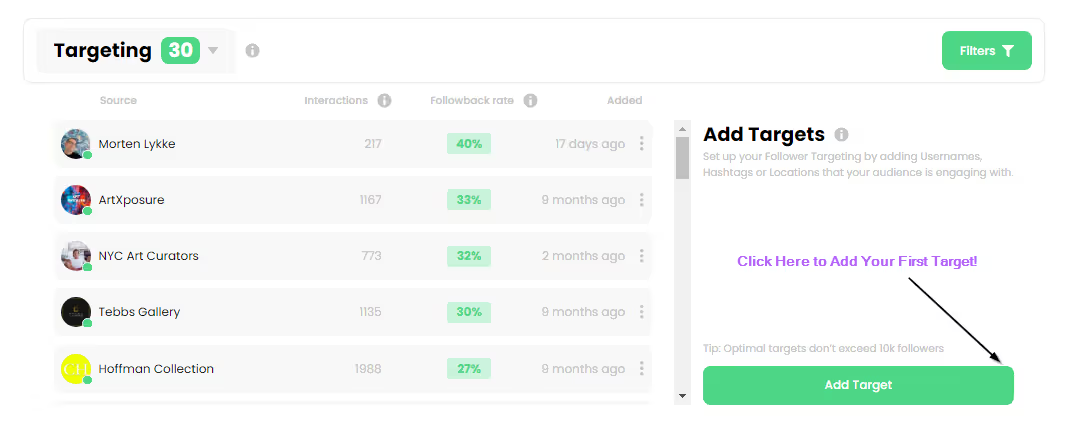.jpeg)
Step-By-Step Guide To Enabling Instagram Dark Mode


What Is Instagram Dark Mode?
Instagram Dark Mode is a display setting that changes the usual bright white background of the app to deep gray or black tones. This mode doesn’t alter how you use Instagram—it simply changes how everything looks on the screen. Text and icons turn light against a darker background, creating a sleek, low-light design.
Dark Mode is now a built-in feature across iPhone, Android, and desktop. Whether you scroll late at night, work in dim rooms, or just prefer a moodier aesthetic, Dark Mode is an easy way to make Instagram more comfortable to view.
Why People Use Dark Mode on Instagram
Dark Mode first gained popularity because it reduces the harsh glare of white backgrounds. Many Instagram users spend hours browsing feeds, Reels, and stories. A dark screen can be gentler on the eyes, especially in low-light settings like bedrooms or night commutes.
Some people also choose Dark Mode simply because it looks better. The black interface makes colors in photos and videos pop more vividly. It can give your feed a cinematic, high-contrast vibe that highlights content details.
Another reason people love Dark Mode is battery savings. On OLED and AMOLED screens (found on most modern phones), dark pixels consume less power than bright ones. This means Dark Mode can slightly extend battery life, especially for users who spend long hours on Instagram, making it both a style choice and a practical phone feature for everyday use.
{{blog-cta-section}}
Benefits of Dark Mode for Eyes and Battery
Eye comfort and energy efficiency are the biggest practical perks of Dark Mode. Staring at a bright screen in the dark can strain the eyes, causing fatigue or headaches. Dark Mode softens the visual impact by reducing blue light and brightness.
Battery benefits are strongest on OLED or AMOLED displays. Because black pixels on these screens are essentially “off,” phones don’t use as much power. For people who check Instagram multiple times a day, Dark Mode can add noticeable battery life over time.
How to Turn on Instagram Dark Mode (iPhone)
Turning on Dark Mode on iPhone is simple, and you can do it two different ways—through your phone’s system settings or directly inside the Instagram app.
Change System Settings to Enable Dark Mode
The fastest way to enable Dark Mode is to change your iPhone’s system appearance. This switches all supported apps, including Instagram, to dark style.
- Open Settings on your iPhone.
- Tap Display & Brightness.
- Select Dark under Appearance.
Once you toggle this, every app that supports Dark Mode—including Instagram—will display in dark colors. This method is perfect if you want a consistent look across all your apps and menus.
You can also schedule Dark Mode to turn on automatically. For example, choose “Automatic” and set Sunset to Sunrise, or create a custom time range. Instagram will follow your system schedule automatically.
Use Instagram’s Built-In Appearance Setting
If you prefer to keep your iPhone in light mode but want Instagram itself in dark mode, use Instagram’s internal setting.
- Open Instagram and go to your profile.
- Tap the three-line menu (☰) in the upper-right corner.
- Choose Settings and Privacy > Theme.
- Select Dark.
This option changes only the Instagram app, leaving the rest of your phone in light mode. It’s great if you want Dark Mode specifically for late-night scrolling or a cleaner look without changing your overall iPhone display.
How to Turn on Instagram Dark Mode (Android)

If you use an Android phone, enabling Dark Mode on Instagram is just as simple. Android gives you two main ways to switch to the darker theme—through system-wide settings or inside the Instagram app itself.
Switch to Dark Mode from Device Settings
The easiest method is to set your Android device to dark theme so every supported app, including Instagram, changes automatically.
- Open Settings on your phone.
- Tap Display.
- Choose Dark theme (or Night Mode depending on your phone brand).
You can also schedule Dark Mode to activate automatically at sunset or at a specific time. Once this is enabled, Instagram will match your device’s dark theme without any extra steps.
This system-wide option is ideal if you prefer a consistent dark style across all your apps and notifications.
Use Instagram Settings to Toggle Dark Mode
If you’d rather keep your phone in light mode but want Instagram in dark mode, you can control it directly in the app.
- Open Instagram and go to your profile.
- Tap the three-line menu (☰) in the top-right corner.
- Go to Settings and Privacy > Theme.
- Select Dark.
This lets you stay in light mode everywhere else while keeping Instagram dark and easy on the eyes—perfect for night scrolling or when you just like the darker vibe.
How to Enable Instagram Dark Mode on Desktop
Instagram can also be viewed in Dark Mode on your computer. Whether you browse Instagram for fun, business, or content creation, dark mode can reduce glare and keep your workspace more comfortable, similar to enabling dark mode settings across your operating system for eye-friendly browsing.
Dark Mode with Browser Extensions
For a quick change, browser extensions are a flexible solution. Add-ons like Dark Reader for Chrome, Firefox, or Edge instantly convert bright pages to dark mode.
- Install a trusted dark mode extension.
- Visit Instagram in your browser.
- Toggle the extension to switch to dark mode.
Extensions often let you adjust contrast, brightness, or schedule times, so you can fine-tune your Instagram look on desktop.
Built-In Browser Settings for Night Mode
Most modern browsers now offer built-in dark or night mode options. For example:
- Chrome: Settings > Appearance > Dark
- Safari (Mac): System Settings > Appearance > Dark
- Edge: Settings > Appearance > Dark
When you turn on the browser’s dark theme, Instagram’s site will adapt, giving you a smooth, dark interface without extra add-ons.
Dark Mode Not Working? Here's How to Fix It

Occasionally, Dark Mode may not work as expected. You might switch it on and still see the bright interface. Don’t worry—these common fixes usually solve the problem.
Check Device Compatibility
First, make sure your phone, tablet, or computer supports Dark Mode. Most modern iOS and Android devices do, but older models may not. Instagram’s dark theme also works best with the latest browser versions on desktop.
Update Instagram App or OS
Outdated apps and operating systems can block Dark Mode. Go to the App Store or Google Play Store and update Instagram to the latest version. Also, check for any pending software updates for your phone or computer.
If you’re building an audience and want to keep engagement strong while updating, you can explore free Instagram followers to give your profile an extra boost. Keeping your account active with new followers can help offset any downtime caused by app issues.
{{blog-cta-section}}
Restart Your Device or App
Sometimes a quick restart does the trick. Close Instagram completely, then reopen it. If that doesn’t help, restart your phone or computer. This clears temporary glitches and ensures new settings take effect.
If you’re still having trouble after these steps, uninstall and reinstall Instagram. A fresh install often solves stubborn issues and ensures the latest features, including Dark Mode, are correctly applied.
Tips for a Better Dark Mode Experience
Once Dark Mode is working, a few extra adjustments can make it even more comfortable and stylish.
Adjust Brightness for Comfort
Set your screen brightness to a low or medium level to avoid harsh contrasts. Many phones also have an auto-brightness feature that adjusts lighting based on your surroundings.
Choose Dark Wallpapers or Themes
Pairing Instagram Dark Mode with darker phone wallpapers or system themes creates a cohesive, modern look. It can also help reduce visual distractions when you’re browsing at night.
Use Night Shift or Blue Light Filters
Features like Night Shift (iPhone) or Blue Light Filter (Android) can further reduce eye strain by warming screen colors. Combine these tools with Dark Mode for the most comfortable late-night Instagram sessions.
Want to grow your account while you perfect your Dark Mode setup? Many creators also consider using buy Instagram followers when planning big campaigns. Combined with consistent content and a polished feed, it can help new audiences find you faster.
Is Instagram Dark Mode Better for Engagement?
Dark Mode and User Behavior

More users are choosing Dark Mode not only for comfort but because it changes how they interact with the app. In surveys, people report staying on Instagram longer when the interface is darker—especially at night or in dim lighting. The contrast makes visuals like photos or videos pop, which can pull users into browsing more content.
Also, Dark Mode tends to reduce eye fatigue. Less white glare means less blinking or squinting. That comfort leads to longer sessions and can encourage people to engage more—liking, commenting, or swiping through Stories. When people feel comfortable, they often explore more.
Does It Affect Post Performance?
While Dark Mode seems good for user behavior, does it change how your posts perform? The short answer: maybe. Some creators find that posts with darker or moody aesthetics get better engagement under Dark Mode because they stand out more against the app’s user interface. High contrast—dark background + bright highlights—can draw attention to certain visuals.
But performance depends on several factors:
- Quality of content: Even in Dark Mode, blurry or low-res images perform poorly. Sharp visuals with good lighting (even if moody) tend to win.
- Audience habits: If your followers often browse Instagram in low light (evenings, indoors), Dark Mode may make your content more appealing. But if many browse in bright daylight, the contrast benefits matter less.
- Caption, timing, and hashtags: These still play huge roles. Dark Mode doesn’t override the importance of good captions, the right hashtags, or posting when your audience is active.
Some data suggests that apps with Dark Mode enabled see longer session lengths and better retention—indicating users are more likely to keep browsing. However, until Instagram releases more official statistics, this remains based largely on creator reports and third-party analysis.
Final Thoughts on Using Instagram in Dark Mode
Dark Mode is more than just a “cool” setting. It’s a functional tool that improves comfort, potentially boosts engagement, and helps visuals stand out. If you haven’t tried using it, now is a good time to experiment—especially when you combine it with quality content, stylish visuals, and a strong sense of aesthetic.
Here are a few key takeaways:
- If you want faster visibility or to grow your account, pairing aesthetic content with methods to increase follower count can help. Many creators try options like free Instagram followers or boosting initial reach through credible tools. Just ensure growth is genuine so your engagement stays real.
- When you enable Dark Mode, test your images: does their contrast look good? Are they readable, not washed out? A preview under Dark Mode helps catch issues before posting.
- Consistency matters. If your feed has a dark, moody aesthetic, Dark Mode supports it. But sudden switches between bright/loud content may feel jarring under dark interface settings.
- Use Instagram Stories to showcase your style (especially with dark visuals) because viewers often consume Stories when it’s dim or dark—so Dark Mode may enhance that experience. Also, with Instagram’s persistent updates to Stories and features like stickers, music, etc., your content can feel more immersive. Consider reading up on Instagram Stories to Layer your dark mode strategy.
- Keep your device and app updated. Sometimes Dark Mode issues are simply bugs or compatibility problems; updates tend to fix these. It’s also wise to occasionally revisit settings in case Instagram introduces new toggles or appearance options.