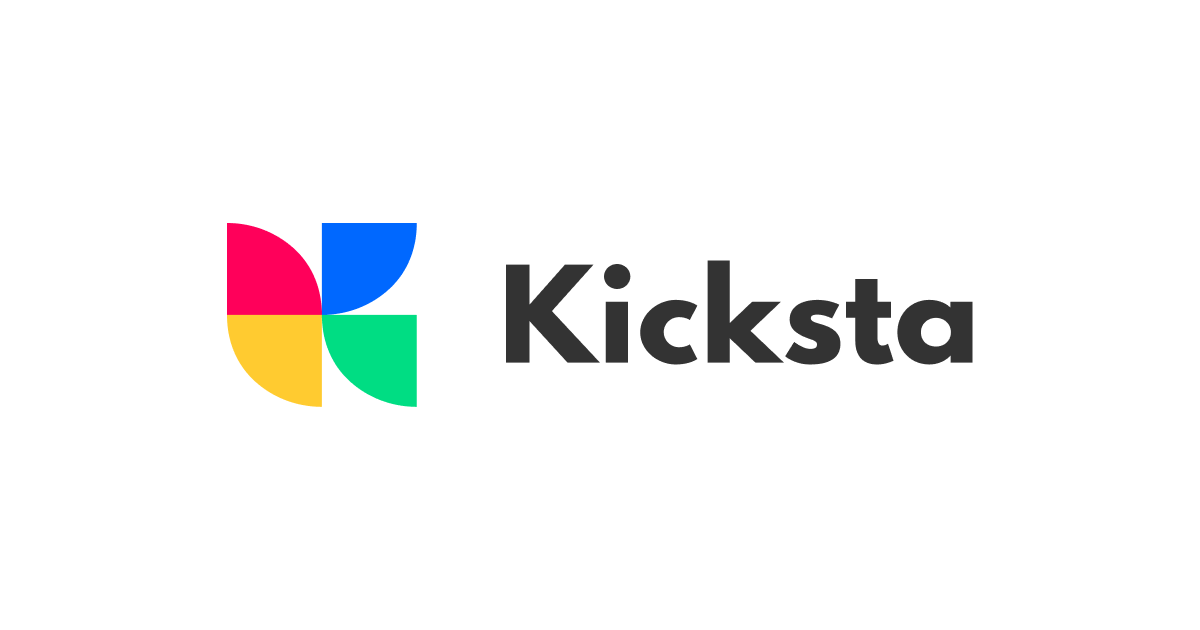
Getting Started with Kicksta

A quick overview of the Kicksta program and how we will take your Instagram account to the next level.
Lesson 1
How to Add Your Instagram Account
In this lesson, we’ll cover how to add your Instagram account to Kicksta:
- Navigate to the Kicksta dashboard and click 'Add Account'.
- A pop-up window will appear, asking you to log in to your Instagram.
- Enter your Instagram password.
- Accept the logins from the Kicksta servers by clicking “this was me” within the IG app.
- Once verified, Kicksta will connect your account securely.
Bonus tip: Accept the Kicksta logins right away to speed up the connection process!
Lesson 2
How to Add Targets
In this lesson, we’ll cover how to effectively search and add targets to start engaging with the right audience on Kicksta:
- Navigate to the Targeting section of the dashboard.
- Click on the 'Add Targets' button.
- Search for specific usernames & hashtags.
- For example, target fitness influencers or hashtags like #fitnessmotivation if you're a fitness brand.
Bonus tip: Make sure to regularly refine your targets to maximize the chances of reaching the right audience!
Lesson 3
Utilizing the Targeting Suggestion Feature
In this lesson, we’ll cover how to effectively use Kicksta’s targeting suggestion feature:
- Navigate to the Targeting section of the dashboard.
- Click on the 'Add Targets' button.
- Click on ‘Recommended Targets’.
- Search through relevant accounts or hashtags based on the selected niche for your account.
- Review the suggestions and add them directly to your target list.
Bonus tip: Use the suggestion tool to expand your ideal audience and make targeting faster and more accurate!
Lesson 4
How to Track Your Progress
In this lesson, we’ll cover the key graphs Kicksta uses to display the overall growth of your account:
- The Growth Graph shows how many followers you gained each day.
- The Interactions Graph displays the number of follows and unfollows that occurred daily.
- The Followers Graph tracks your follower growth rate over time.
Bonus tip: Regularly check these graphs to get a better understanding of the impact your targeting has and adjust the strategy as needed!
Lesson 5
Understanding the Activity, Queue, and Followbacks Tab
In this lesson, we’ll cover three key tabs Kicksta uses to keep track of your interactions:
- Followbacks Tab: Displays followbacks categorized by the target.
- Activity Tab: Shows which users have been followed or unfollowed in real time based on each target.
- Queue Tab: Lists users waiting to be followed or unfollowed.
Bonus tip: Use these tabs to monitor Kicksta’s progress and get a better understanding of which targets are generating the best results!
Lesson 6
Whitelisting and Blacklisting Features
In this lesson, we’ll cover how to utilize the Whitelist and Blacklist features:
- To whitelist accounts that should not be unfollowed, go to the settings and add users to the 'Whitelist.' It’s important to add that accounts followed before using Kicksta are automatically whitelisted.
- For blacklisting, add accounts you want to avoid engaging with.
Bonus tip: Utilize both features to keep important connections and avoid unwanted interactions!
Lesson 7
Choosing Your Growth Mode
In this lesson, we’ll cover two main growth modes Kicksta uses to grow your account:
- Targeted Growth Only focuses on organic and gradual growth which is ideal for building a highly engaged community.
- Maximum Growth Speed is designed to generate faster results by promoting your account to more global users in a shorter timeframe.
Bonus tip: For better overall results, leave the Maximum Growth Speed on, Targeted Growth Only always works in the background!
Lesson 8
Like After Follow
In this lesson, we’ll cover Kicksta’s ‘Like After Follow’ feature:
- To kick things off, go to the dynamics section of the dashboard and toggle on the ‘Like After Follow’ feature
- Kicksta will automatically like 1-3 posts from the user who gave a followback to boost the engagement.
Bonus tip: Monitor the number of posts that have been liked and use the data to plan the next engagement steps!
Lesson 9
Sending Welcome DMs
In this lesson, we’ll cover Kicksta’s ‘Welcome DM’ feature:
- Navigate to the dynamics section of the dashboard
- Toggle on the ‘Welcome DM’ feature and craft your personalized message to set things in motion.
- Kicksta will begin sending messages to every new follower you obtain.
Bonus tip: Use this feature to start meaningful conversations and pitch your services or products to every new follower!