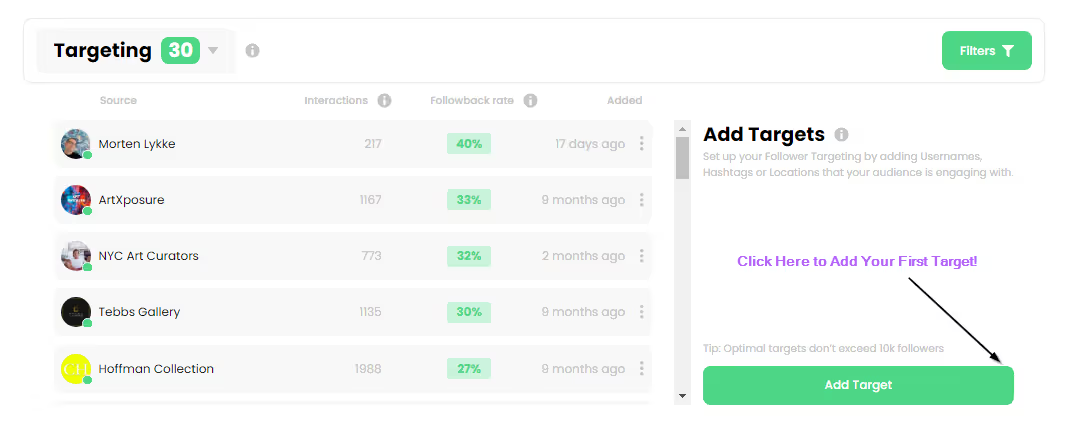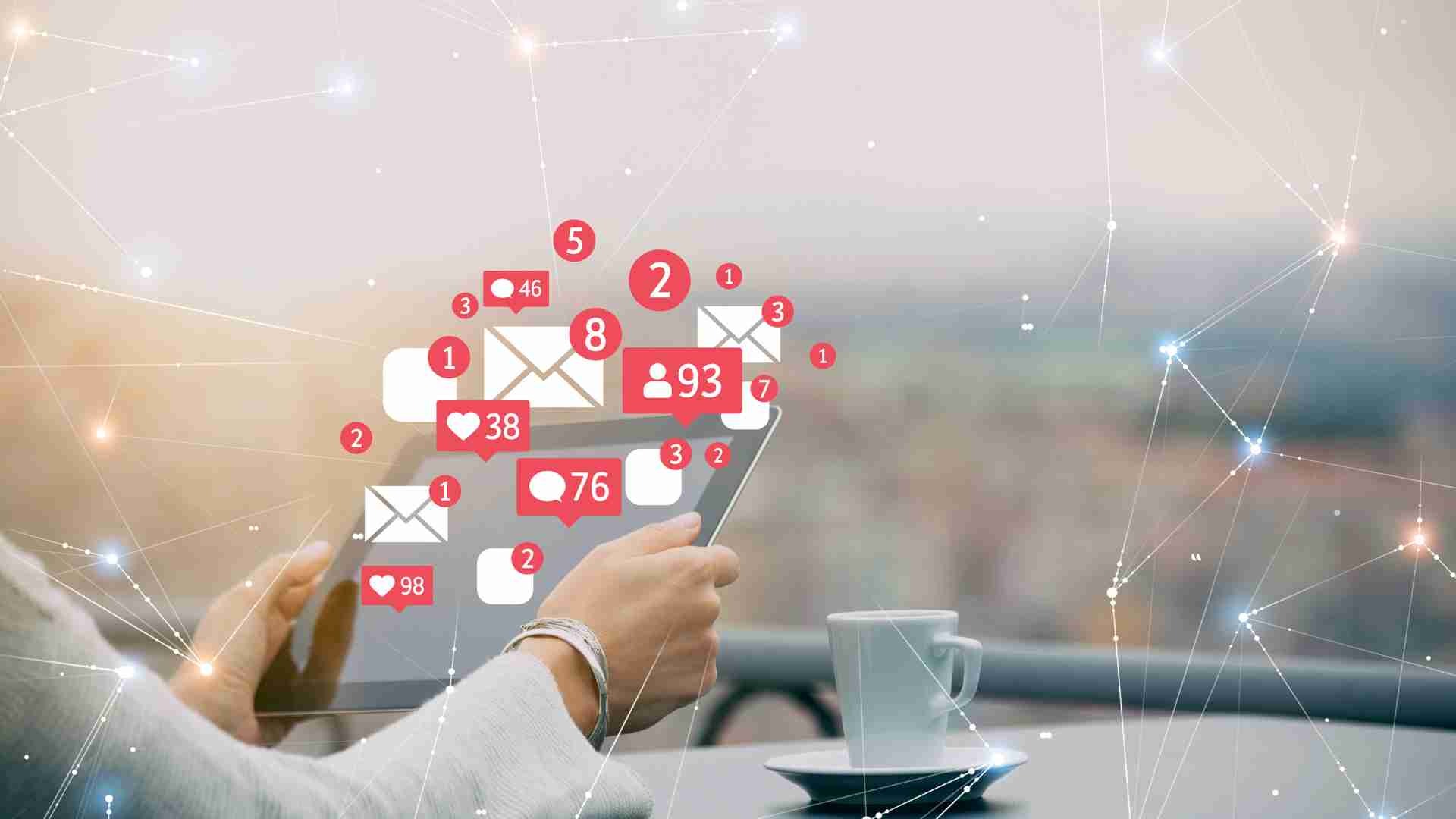
Everything You Need To Know About Instagram Notifications In 2025


Instagram notifications keep you connected to everything happening on your account. From new followers to DMs and comments, these alerts tell you when people interact with your posts and stories. In 2025, with more features and privacy tools than ever, knowing how to manage these notifications is essential for strong Instagram engagement.
What Are Instagram Notifications?
Instagram notifications are real-time alerts that inform you when something important happens on your account.
Types of Instagram notifications you can get
You can receive notifications for likes, comments, mentions, new followers, direct messages, live videos, story replies, and even when someone tags you in a photo. Push alerts can also inform you about recommended Reels, suggested friends, or updates to your favorite creators’ posts, all managed easily through your Instagram settings.
Instagram notifications iPhone vs Android differences
The core features are the same, but notification styles differ slightly. On iPhone, alerts often appear as banners or badges, while Android offers more custom sound and vibration options. Both systems let you choose which alerts to receive and how they appear.
Why Instagram notifications matter for engagement
Notifications help you react quickly to audience activity. Timely replies to comments or DMs show followers that you value their input, which strengthens relationships and improves Instagram growth.
How To Get Notifications From Instagram
Turning on notifications ensures you never miss important interactions.
How to turn on Instagram notifications step-by-step
- Open the Instagram app and go to your profile.
- Tap the three-line menu, then choose Settings and Notifications.
- Switch on the types of alerts you want—likes, comments, DMs, or live videos.
Instagram push notifications settings for iOS and Android
On iPhone, go to Settings > Notifications > Instagram to allow banners, sounds, or badges. On Android, open Settings > Apps > Instagram > Notifications and adjust each category.
{{blog-cta-section}}
Turn on post notifications Instagram guide
If you want instant updates from a specific account, visit their profile, tap the bell icon, and enable post, story, or live video notifications.
Enable DM, story, and post alerts individually
Inside the app’s notification settings, you can turn on DMs, story mentions, and post alerts one by one. This gives you control without overwhelming your phone.
How to allow Instagram message notifications
Check both Instagram and phone settings. Make sure message alerts are turned on and that Do Not Disturb mode isn’t blocking them.
By setting up notifications correctly, turning off unneeded alerts, and tracking responses, you create a system that supports real Instagram growth. Pair these habits with strong content planning and reliable analytics—like insights from best GoPro settings for Instagram to sharpen your visuals—and you’ll keep your profile active and growing.
Why Am I Not Getting Instagram Notifications?

Sometimes notifications stop working, which can make you miss important messages.
Instagram notifications not working in 2025
Common reasons include outdated app versions, phone settings that block notifications, or temporary glitches on Instagram’s servers.
Why are my Instagram notifications delayed?
If alerts arrive late, it may be due to low-power mode, background app restrictions, or a weak internet connection.
Troubleshooting steps for missing alerts
Start by updating Instagram to the latest version, then check your phone’s notification permissions.
Restarting the app and checking device settings
Close and reopen Instagram. Restart your phone. Confirm that your phone allows Instagram to send notifications.
How to fix notification delays on Android and iOS
Disable battery-saving modes and ensure Instagram has unrestricted background data access. This lets push notifications come through instantly.
How To Turn Off Instagram Notifications
Sometimes you need a break from constant pings. Instagram makes it easy to silence alerts without deleting the app.
Mute Instagram alerts without deleting the app
In Instagram settings, you can pause all notifications for a set time, from 15 minutes up to eight hours, giving you more control over push notifications without disconnecting completely.
Stop specific alerts like story or comment notifications
Choose only the alerts you want. For example, keep DMs on but turn off story mentions or likes.
How to stop story notifications on Instagram
Go to Notifications > Stories and switch off alerts. This way, you won’t get notified every time someone posts a new story.
How to turn off Threads notifications on Instagram
Threads, Instagram’s companion app for close friends, can send separate alerts. Open the Threads app, tap Settings > Notifications, and mute them if needed.
{{blog-cta-section}}
Instagram Screenshot Notifications: What You Need To Know
Many users wonder if Instagram sends alerts when someone takes a screenshot.
Does Instagram notify screenshots of posts or stories?
In 2025, Instagram does not notify screenshots of regular posts, Reels, or stories.
Instagram screenshot notification 2025 updates
However, screenshots of disappearing photos or videos sent in DMs still trigger a notification. This feature keeps private messages more secure.
When and where Instagram screenshot notifications apply
Screenshot alerts appear only in direct messages when you send disappearing content. Regular public content remains unaffected.
For more insight on protecting your account and keeping your alerts accurate, read sidestep Instagram’s shadowban. It explains how to stay visible while following Instagram’s rules.
Instagram DM Notification Guide
Direct messages are one of the most active areas on Instagram, so reliable DM notifications are essential for creators and businesses.
Instagram DM notification settings
Go to Settings > Notifications > Messages to manage alerts for message requests, group chats, or one-on-one conversations. You can choose between push, email, or SMS notifications if these are enabled on your device.
How to get alerts for new message requests

Turn on message request notifications to avoid missing notes from new followers or potential brand partners. This helps keep your Instagram engagement high and ensures no opportunity slips through.
Instagram message notifications not showing? Fixes here
If Instagram message notifications are missing, first refresh the app and confirm that notifications are allowed in your phone’s system settings. Also check if the app is in low-power mode, which may delay alerts.
Instagram Notifications on iPhone and Android
Both iOS and Android have powerful tools to help you customize alerts.
Instagram notifications iPhone setup guide (iOS 18)
On iPhone, go to Settings > Notifications > Instagram. Enable Allow Notifications and choose how they appear—banners, badges, or lock screen alerts. You can also customize sounds and vibration for different types of notifications.
Instagram notifications Android setup (Android 14)
Android users can visit Settings > Apps > Instagram > Notifications. From there, turn alerts on or off for likes, comments, or DMs. Android allows even more control over notification sounds and categories.
Sound, vibration, and banner notification settings
Experiment with different sounds or vibrations to separate Instagram alerts from other app notifications. This helps you react quickly when an important message arrives.
If alerts ever stop entirely, guides like get disabled Instagram account back can help when you suspect a deeper account problem.
Instagram Profile View Notifications: Truth or Myth?
Many wonder if Instagram will ever alert them when someone views their profile.
Does Instagram notify profile views in 2025?
The answer remains no. Instagram does not notify you when someone simply visits your profile.
Common myths about profile view notifications
Some third-party apps claim they can reveal profile visitors, but these tools usually rely on guesswork and can put your account at risk.
What you can and can’t track from profile visits
While you cannot see who views your profile, Instagram Insights can show total profile visits and how many people discover you through search, hashtags, or Reels. This is helpful for understanding overall Instagram marketing reach.
How To Customize Instagram Notification Sound
Changing the sound of your Instagram notifications makes it easier to know when an alert matters.
How to change Instagram notification sound Android
Open Settings > Sound & Vibration > Notification Sound. Select Instagram from the app list and choose a custom tone. Android lets you set unique sounds for likes, DMs, or mentions.
Instagram notification sound iPhone: What’s possible
On iOS, you can’t set unique sounds for every type of Instagram alert, but you can pick different tones for general notifications in Settings > Sounds & Haptics.
Using third-party apps for advanced sound control
Some trusted apps let you assign custom sounds per notification type. Make sure they comply with Instagram and Apple or Google policies to avoid issues.
How To Control Specific Notification Types
Fine-tuning notifications helps reduce overload and keeps your Instagram tools working efficiently.
How to turn off Instagram story notifications
Go to Notifications > Stories and switch off alerts. This stops story notifications without affecting DMs or other key updates.
Adjust alerts for Reels, Live, and tagged content
In Notification Settings, toggle individual options for Reels, Live video reminders, and mentions. This ensures you only receive alerts that truly matter, similar to how you’d customize app notification settings on your phone to reduce distractions.
Push settings for likes, mentions, and new followers
You can also limit push notifications to major interactions like new followers or direct mentions. This keeps your phone from buzzing constantly.
Instagram Push Notifications Settings

Push notifications help you react quickly, but only if they’re set up correctly.
How to customize push notification categories
Instagram divides alerts into categories such as Comments, Likes, and Messages. Turn each on or off based on what’s most important for your Instagram growth.
What triggers push notifications on Instagram
Push notifications appear when someone likes your post, comments, tags you, or sends a direct message. Some system updates, like feature releases, may also trigger alerts.
Sync push alerts with email or SMS (if enabled)
If you prefer email or text notifications, enable them in your account settings. This backup system keeps you informed even when you’re not using the app.
How To Turn Off Threads Notifications On Instagram
Threads is closely linked to Instagram, but its notifications can feel overwhelming.
Threads vs Main Instagram: How alerts differ
Threads sends alerts about close-friends messages and updates separately from the main Instagram app.
Mute or disable Threads notifications without deleting
Inside the Threads app, go to Settings > Notifications to pause or completely turn off alerts. This won’t delete your account or affect your main Instagram notifications.
For more insight into how stories and analytics work together, you can check Instagram stories analytics. This guide shows how to measure engagement and improve content strategies using real-time story data.
Managing Notifications to Avoid Overload
Constant pings can feel overwhelming. A balanced setup keeps you informed without draining focus.
How to reduce unnecessary alerts
Start by reviewing every notification type inside Instagram settings. Turn off likes or comment alerts if they aren’t essential. Adjust frequency on both iPhone and Android to cut noise while staying updated on key interactions.
Best practices for Instagram engagement without chaos
Batch your responses. Set a few times a day to reply to DMs and mentions instead of reacting instantly. This keeps Instagram marketing organized and helps you focus on creating content that drives social media growth.
Making The Most Of Instagram Notifications
With a well-managed setup, notifications can help your account grow faster and reach more people.
Why notifications help boost reach and retention
Timely replies to comments and messages show followers that you care. Quick action encourages them to keep interacting, which can boost your ranking in Instagram’s algorithm and increase Instagram engagement.
How creators and businesses rely on alerts
Brands and creators use notifications to monitor mentions, track campaign results, and react quickly to trends. This responsiveness is a key part of successful Instagram growth.
Ways to use notifications to improve your content strategy
Track which posts receive the fastest or most comments. These insights help refine your future Instagram content ideas. For broader brand inspiration, explore brands killing it on Instagram to see how leading accounts use quick responses to stay visible.
Extra Tips for Better Notification Control

Keeping notifications clean and useful requires both app and device tweaks.
- Regularly update Instagram to ensure smooth delivery of push alerts.
- Restart your device if delays continue.
- Check for system updates on iOS or Android to avoid compatibility issues.
Combining Notifications With Content Strategy
Notifications are only part of the bigger Instagram marketing picture. They work best alongside strong visuals, smart captions, and steady posting.
- Use notifications to see which content gets shared fastest.
- Schedule posts around peak times to catch followers when they’re most active.
- Pair alerts with analytics to discover patterns in your most engaging Reels or stories.
Creators can also learn from how to repost on Instagram, which explains safe ways to share content that already excites your audience.
Future Trends in Instagram Notifications
Instagram is expected to add more personalized and AI-powered notifications in coming years.
- Predictive alerts: Reminders when followers are most active.
- Smarter sorting: Grouped alerts to highlight what matters most.
- Integration with other tools: Easier connections between Instagram notifications and external planning apps.
Keeping up with these updates ensures your notifications stay a key part of your Instagram engagement strategies.
Moving Forward With Smarter Instagram Notifications
Instagram notifications have grown far beyond simple like alerts. In 2025 they are an essential tool for creators, brands, and everyday users to stay informed and respond quickly. Learning how to manage these notifications gives you real control over your Instagram experience.
By now, you know how to turn notifications on and off, customize sounds and push alerts, and fix common issues when Instagram notifications are not working or delayed. You’ve also seen how to handle direct messages, manage profile view questions, and adjust alerts for Reels, Stories, and tagged content. Each of these steps helps you focus on what matters most—meaningful engagement with your followers.
The real power of notifications lies in using them strategically. With a thoughtful setup, you can spot trending conversations, respond to comments in real time, and understand which posts get the fastest reactions. This not only boosts Instagram engagement but also supports long-term growth by showing the algorithm that your account stays active and relevant.